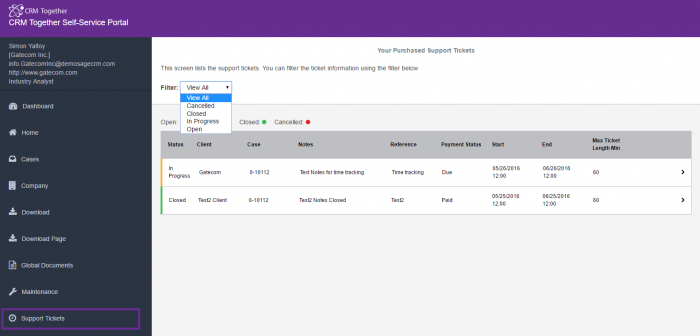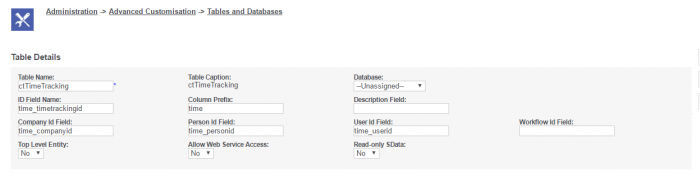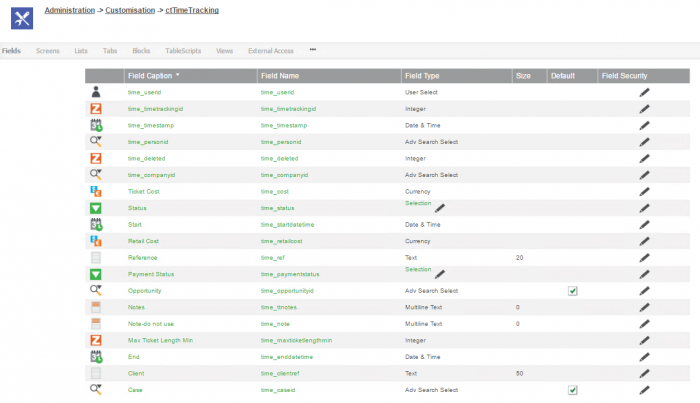Time Tracking: Difference between revisions
From Customer365 for SageCRM
No edit summary |
No edit summary |
||
| Line 2: | Line 2: | ||
[[File:timetr_page.png|700px]] | [[File:timetr_page.png|700px]] | ||
---- | |||
For this page a new Primary Table "ctTimeTracking" needs to be created in CRM | |||
[[File:Cttime_table.png|700px]] | |||
Add fields to this table | |||
[[File:Cttime_fields.png|700px]] | |||
Add list "ctTimeTrackingListSS" for Time Tracking page with "Status (time_status)" as Hyperlink to: "Custom Jump" and Custom ID field: "time_timetrackingid" | |||
[[File:cttimetracking.png|700px]] | |||
Add screen "ctTimeTrackingScreen" for Time Tracking Details page | |||
[[File:cttimetracking_details.png|700px]] | |||
*For each screen fields to be displayed can be modified. | |||
---- | |||
Controls for the page text: | Controls for the page text: | ||
Latest revision as of 15:59, 10 August 2016
Support Time Tracking page is where user can view all purchased company tickets
For this page a new Primary Table "ctTimeTracking" needs to be created in CRM
Add fields to this table
Add list "ctTimeTrackingListSS" for Time Tracking page with "Status (time_status)" as Hyperlink to: "Custom Jump" and Custom ID field: "time_timetrackingid"
Add screen "ctTimeTrackingScreen" for Time Tracking Details page
- For each screen fields to be displayed can be modified.
Controls for the page text:
<add key="lblTimeTrackingHint" value="This screen lists the support tickets. You can filter the ticket information using the filter below"/>
Drop down filter can be used to filter Support tickets.
When page is viewed first time, filter is set by default control in web.config page. You can change this value in
<add key="vsttDefaultFilter" value="Open"/> (possible values: "Cancelled", "Closed", "InProgress", "Open")
Press on any time tracking field to see details of particular ticket.