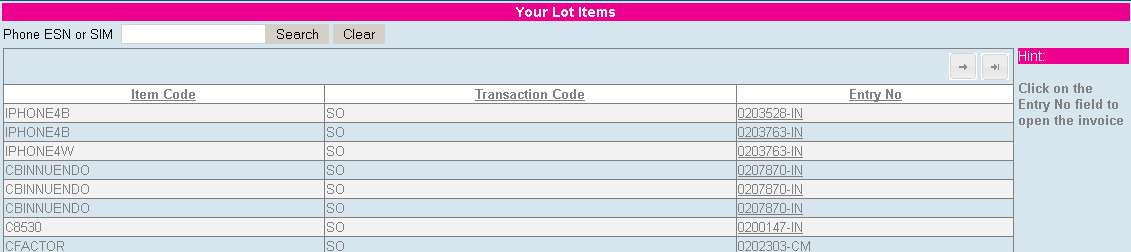Lot Items MAS: Difference between revisions
From Customer365 for SageCRM
No edit summary |
No edit summary |
||
| Line 2: | Line 2: | ||
[[File:lotlist.png]] | [[File:lotlist.png]] | ||
When the Entry no is clicked the PDF invoice opens | |||
Add a table connection to "IM_LotSerialTransactionHistory" in CRM. | Add a table connection to "IM_LotSerialTransactionHistory" in CRM. | ||
| Line 9: | Line 11: | ||
To the user menu "PortalSupport" add in the item "Lots" and set the "Custom File" to be "lots.aspx" | To the user menu "PortalSupport" add in the item "Lots" and set the "Custom File" to be "lots.aspx" | ||
---- | ---- | ||
Revision as of 19:25, 26 November 2012
Lot items can be viewed from the portal.
When the Entry no is clicked the PDF invoice opens
Add a table connection to "IM_LotSerialTransactionHistory" in CRM.
Create a list called "IM_LotSerialTransactionHistoryList". Add fields as required to this list (entryno must be on this list for the links to open the invoice to appear). Note that the fields added must also be edited so that they have a record in "custom_edits" otherwise the list may appear blank.
To the user menu "PortalSupport" add in the item "Lots" and set the "Custom File" to be "lots.aspx"
View required for this screen
create view [dbo].[v_IM_LotSerialTransactionHisto] as select a.*,b.ItemCodeDesc from IM_LotSerialTransactionHistory a, CI_Item b where a.ItemCode=b.ItemCode
Settings fields for this screen.
<add key="MASLotFilter" value=""/> <add key="MASIM_LotSerialTransactionHistorySQL" value="select ItemCode, TransactionCode, EntryNo from MAS_TST.dbo.IM_LotSerialTransactionHistory" /> <add key="MASLotOrderBy" value="" /> <add key="lblLotItemsHint" value="Click on the Entry No field to open the invoice"/> <add key="lblYourLotItems" value="Your Lot Items"/> <add key="IM_LotSerialTransactionHistoryList" value="IM_LotSerialTransactionHistoryList"/>