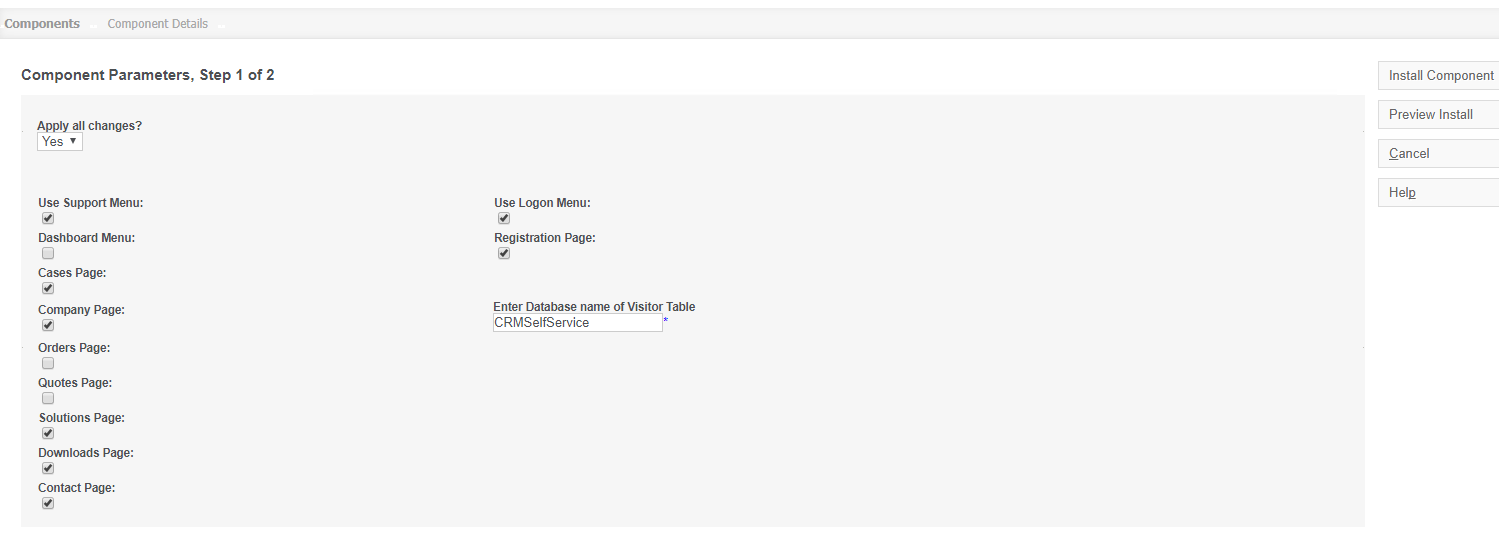Installation: Difference between revisions
No edit summary |
No edit summary |
||
| Line 21: | Line 21: | ||
<add key="PortalPath" value="http://crm.yourserver.com/CRM/custompages/WebsiteName/component/"/> | <add key="PortalPath" value="http://crm.yourserver.com/CRM/custompages/WebsiteName/component/"/> | ||
<add key="CRMPath" value="http://crm.yourserver.com/CRM/"/> | <add key="CRMPath" value="http://crm.yourserver.com/CRM/"/> | ||
---- | |||
Add in "required" image | |||
Example path is | |||
http://servername/customer365/CRM/Themes/img/ergonomic/Bullets/Required.gif | |||
Revision as of 11:39, 27 April 2018
Installation Guide for Customer365:
Download the file Customer365ForSageCRM_RC1.exe. Run the installer on the server. The installer should add the website to IIS automatically.
After installation is complete, proceed to Sage CRM, and go to Component Manager. Upload the component Customer365.zip which is located in:
...CRM/CRM_Name/CustomPages/WebsiteName/Setup/Customer365.zip
Install the component, and select which Menus should appear in Portal. Click "Preview Install" to check for any errors and if no errors occur, click "Install Component".
The final step is to edit the Web.Config. Open Web.config located in:
...CRM/CRM_Name/CustomPages/WebsiteName/Web.Config and edit the following keys to set up the WebSite:
<add key="PortalPath" value="http://crm.yourserver.com/CRM/custompages/WebsiteName/component/"/> <add key="CRMPath" value="http://crm.yourserver.com/CRM/"/>
Add in "required" image Example path is
http://servername/customer365/CRM/Themes/img/ergonomic/Bullets/Required.gif