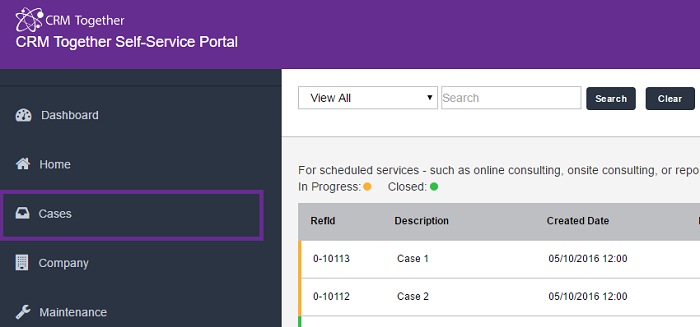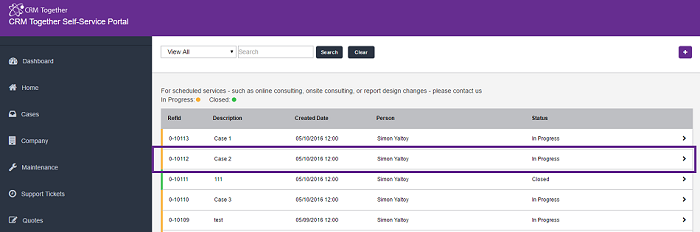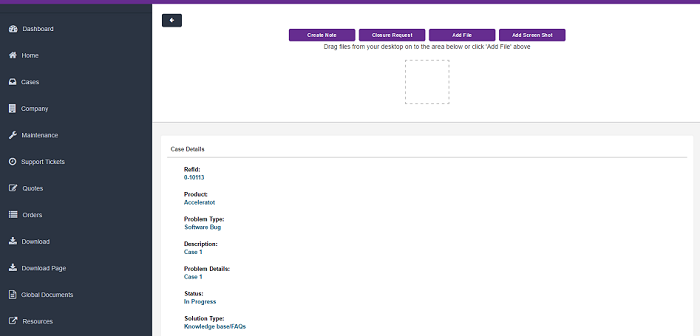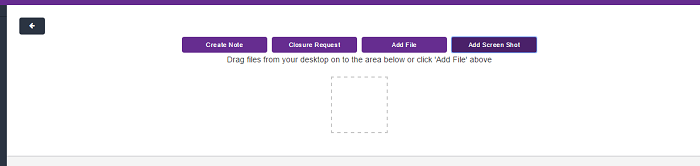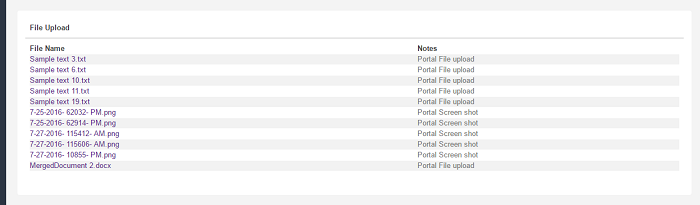Cases1: Difference between revisions
No edit summary |
No edit summary |
||
| Line 39: | Line 39: | ||
By setting this value to "Y" Files upload are also displayed under case details. | By setting this value to "Y" Files upload are also displayed under case details. | ||
[[File:case1_fileuploads. | [[File:case1_fileuploads.png]] | ||
Set the max file size. In bytes(1048576 = 1MB) , 5MB default, 0 for no limit | Set the max file size. In bytes(1048576 = 1MB) , 5MB default, 0 for no limit | ||
Revision as of 16:03, 28 July 2016
This lists the cases/RMA's in the system
Click on a case field to open
View the case details
Portal users can create notes, request case closure, add screenshots and add files by choosing files from directory of by dragging files in drag and drop box.
Set DisableCaseNotes to "N" in the web.config file for option add case notes.
<add key="DisableCaseNotes" value="N"/>
Set HideTrackingNotes to "N" in the web.config file to see case progress and notes.
<add key="HideTrackingNotes" value="N"/>
(Notes stored in case progress and as communications - the list below is from the caseprogress table)
*the case progress data displayed can be filtered based on the "ProgressFilter" setting in the web.config file. <add key="ProgressFilter" value="and case_progressnote is not null"/>
Set "AllowCaseFileUpload" to "Y" in the web.config file to allow option for file upload.
<add key="AllowCaseFileUpload" value="Y"/>
By setting this value to "Y" Files upload are also displayed under case details.
Set the max file size. In bytes(1048576 = 1MB) , 5MB default, 0 for no limit
<add key="MaxFileSize" value="5242880"/>
Filter for file types (comma seperated values)
<add key="AllowedUploadTypes" value="doc,zip,docx,rtf,txt,jpg,jpeg,png"/>
Case Authorisation
In some instances you may want to allow customers to log issues from multiple people but you may want to then authorise the fixing of issues or tasks. Within CRM the customer company's primary person is only allowed authorise a case.
web.config options are
Name of the field to be used for the authorisation case_authorised should ve a selection Y/N codes
<add key="CaseAuthorisedFieldName" value="case_authorised"/> <add key="CaseAuthorisedYes" value="Y"/> <add key="CaseAuthorisedNo" value="N"/>
You can now set the case list to have a default order by using the otion
<add key="caselist_defaultorderby" value="order by case_referenceid desc"/>
Option to hide the tracking notes area set to Y to hide- default is N
<add key="HideTrackingNotes" value="Y"/>
Option to filter the case file lists. There are 2 options in the system to do this
<add key="FileListFilterCases" value=""/>
Default is no extra filter -
Sample to only show files created by the portal user
<add key="FileListFilterCases" value="(libr_createdby is null or libr_createdby <1)"/>
With FileListSQL you can specify a full sql string
<add key="FileListSQLCases" value="select * from library where libr_private is null and libr_caseid=#libr_caseid# order by libr_filename asc"/>
- If FileListSQLCases is set then the FileListFilterCases setting is ignored
Screen shot capture
To turn this one set the value to Y
<add key="AllowCaseFileUploadScreenShot" value="Y"/>
Option to allow (company non-primary person) be case manager and view all company cases
To implement this you need to create a checkbox field on person (EG pers_ct_casemanager) and add this to the personboxlong screen. Once done update (or add) the web.config key as follows:
<add key="PersonCaseManagerField" value="pers_ct_casemanager"/>
Once you set a person to be a case manager they will see ALL company cases
Error..
failed in getThumnailImage=.....\Customer365\images\thumb\3-16-2015- 44122- PM.png ex:A generic error occurred in GDI+.failed in getThumnailImage=C:\Program Files (x86)\Sage\CRM\Customer365\images\thumb\3-30-2015- 35627- PM.png ex:A generic error occurred in GDI+.
To resolve this permissions on the "images\thumb\" folder need to be set for the IUSR (or whatever user IIS is using)
You can now search on your cases.
This option can be turned off
Turn on/off case search-needs CaseFilterSearch set Y to turn on
<add key="CaseFilterSearchActive" value="Y"/>
To configure how the search works edit the setting
<add key="CaseFilterSearch" value="and case_problemnote like '%#searchvalue#%' or case_referenceid = '#searchvalue#'"/>
Large screen shots not saveing
Issue is down to the size of the image and a limit in IIS
To adjust the limit do the following:
IIS7, IIS Admin & Click your CRM site and expand it then click the ASP icon.
Expand the Limits Properties icon, and change the value in the “Maximum Requesting Entity Body Limit” to a value larger than 200000.
Max value is 2147483647