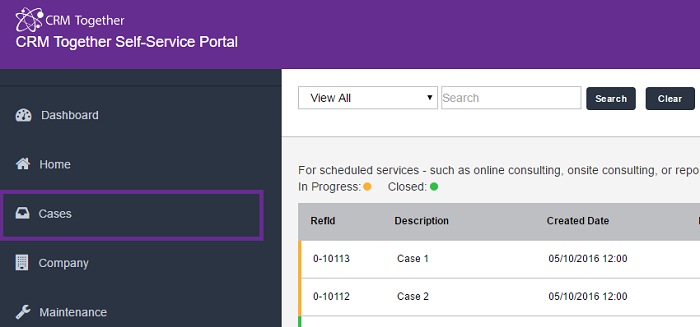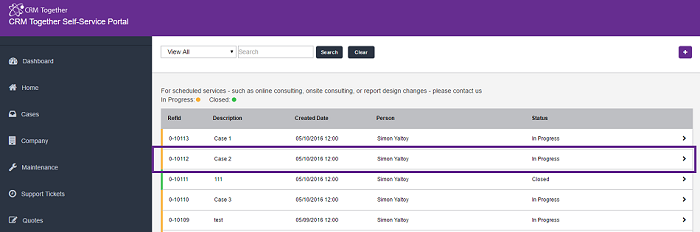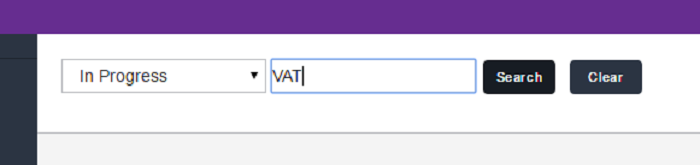Cases1: Difference between revisions
No edit summary |
No edit summary |
||
| (10 intermediate revisions by 2 users not shown) | |||
| Line 2: | Line 2: | ||
[[File:case1_list.png]] | [[File:case1_list.png]] | ||
The default list name is "ssCaseList1" | |||
Click on a case field to open | Click on a case field to open | ||
| Line 7: | Line 9: | ||
[[File:case1_click.png]] | [[File:case1_click.png]] | ||
Case Authorisation | Case Authorisation | ||
| Line 95: | Line 24: | ||
<add key="CaseAuthorisedNo" value="N"/> | <add key="CaseAuthorisedNo" value="N"/> | ||
see also | |||
[http://customer365.crmtogether.com/index.php?title=Fields http://customer365.crmtogether.com/index.php?title=Fields] | |||
---- | ---- | ||
| Line 108: | Line 39: | ||
<add key="FileListFilterCases" value=""/> | <add key="FileListFilterCases" value=""/> | ||
Default | Default has no extra filter - | ||
Sample to only show files created by the portal user | Sample to only show files created by the portal user | ||
| Line 163: | Line 94: | ||
Press "Clear" to clear search filters. | Press "Clear" to clear search filters. | ||
---- | ---- | ||
Note that for the status colour to appear in the grid the case_status field must be in the list | |||
Latest revision as of 15:28, 3 May 2018
This lists the cases/RMA's in the system
The default list name is "ssCaseList1"
Click on a case field to open
Case Authorisation
In some instances you may want to allow customers to log issues from multiple people but you may want to then authorise the fixing of issues or tasks. Within CRM the customer company's primary person is only allowed authorise a case.
web.config options are
Name of the field to be used for the authorisation case_authorised should ve a selection Y/N codes
<add key="CaseAuthorisedFieldName" value="case_authorised"/> <add key="CaseAuthorisedYes" value="Y"/> <add key="CaseAuthorisedNo" value="N"/>
see also http://customer365.crmtogether.com/index.php?title=Fields
You can now set the case list to have a default order by using the otion
<add key="caselist_defaultorderby" value="order by case_referenceid desc"/>
Option to filter the case file lists. There are 2 options in the system to do this
<add key="FileListFilterCases" value=""/>
Default has no extra filter -
Sample to only show files created by the portal user
<add key="FileListFilterCases" value="(libr_createdby is null or libr_createdby <1)"/>
With FileListSQL you can specify a full sql string
<add key="FileListSQLCases" value="select * from library where libr_private is null and libr_caseid=#libr_caseid# order by libr_filename asc"/>
- If FileListSQLCases is set then the FileListFilterCases setting is ignored
Option to allow (company non-primary person) be case manager and view all company cases
To implement this you need to create a checkbox field on person (EG pers_ct_casemanager) and add this to the personboxlong screen. Once done update (or add) the web.config key as follows:
<add key="PersonCaseManagerField" value="pers_ct_casemanager"/>
Once you set a person to be a case manager they will see ALL company cases
Error..
failed in getThumnailImage=.....\Customer365\images\thumb\3-16-2015- 44122- PM.png ex:A generic error occurred in GDI+.failed in getThumnailImage=C:\Program Files (x86)\Sage\CRM\Customer365\images\thumb\3-30-2015- 35627- PM.png ex:A generic error occurred in GDI+.
To resolve this permissions on the "images\thumb\" folder need to be set for the IUSR (or whatever user IIS is using)
You can now search on your cases.
This option can be turned on/off
To turn off case search drop-down list set "HideCasesListFilter" to "Y" in web.config file.
<add key="HideCasesListFilter" value="Y"/>
To turn off case search box set "CaseFilterSearchActive" to "Y" in web.config file. Case is being searched by case_referenceid and case_description .
<add key="CaseFilterSearchActive" value="Y"/>
To configure how the search works edit the setting
<add key="CaseFilterSearch" value="and (case_referenceid like '%25#searchvalue#%25' or case_description like '%25#searchvalue#%25')"/>
Press "Clear" to clear search filters.
Note that for the status colour to appear in the grid the case_status field must be in the list