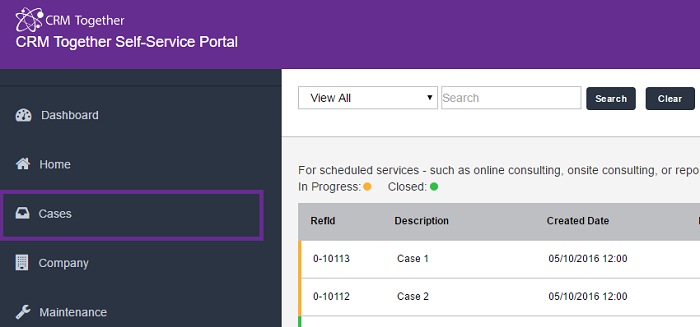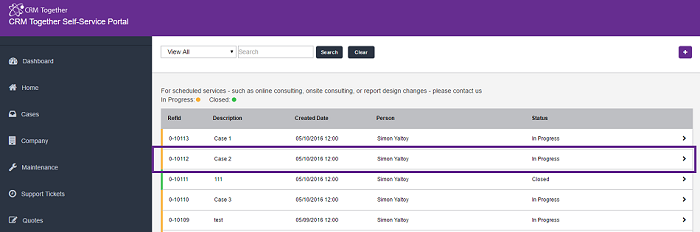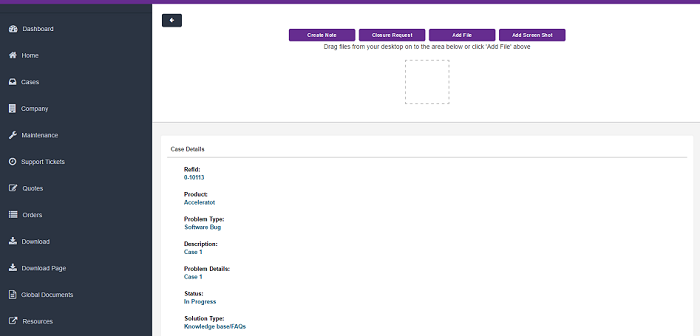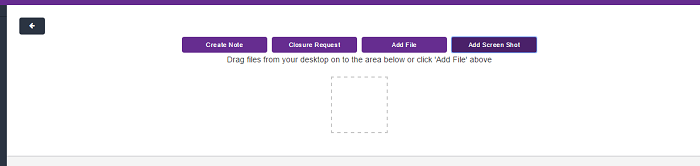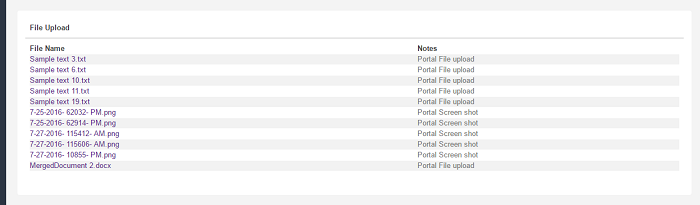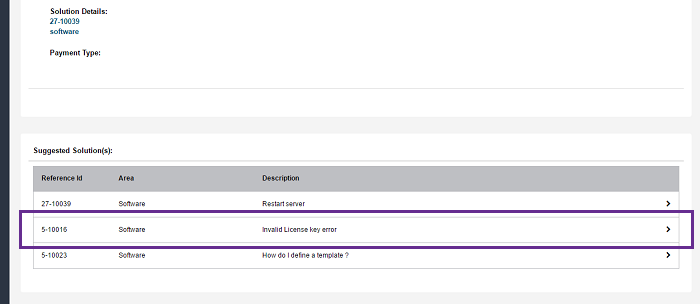Case Details: Difference between revisions
No edit summary |
No edit summary |
||
| Line 61: | Line 61: | ||
<add key="AllowCaseFileUploadScreenShot" value="Y"/> | <add key="AllowCaseFileUploadScreenShot" value="Y"/> | ||
*Large screen shots not saving | |||
Issue is down to the size of the image and a limit in IIS | |||
To adjust the limit do the following: | |||
IIS7, IIS Admin & Click your CRM site and expand it then click the ASP icon. | |||
Expand the Limits Properties icon, and change the value in the “Maximum Requesting Entity Body Limit” to a value larger than 200000. | |||
Max value is 2147483647 | |||
---- | ---- | ||
Revision as of 15:47, 17 August 2016
Open cases
Click on a case field to open
View the case details
Portal users can create notes, request case closure, add screenshots and add files by choosing files from directory of by dragging files in drag and drop box.
Set "DisableCaseNotes" to "N" in the web.config file for option to add case notes.
<add key="DisableCaseNotes" value="N"/>
Set "HideTrackingNotes" to "N" in the web.config file to see case progress and notes.
<add key="HideTrackingNotes" value="N"/>
(Notes stored in case progress and as communications - the list below is from the caseprogress table)
*the case progress data displayed can be filtered based on the "ProgressFilter" setting in the web.config file. <add key="ProgressFilter" value="and case_progressnote is not null"/>
Set "ShowRequestClosure" to "Y" in the web.config file for option to request case closure.
<add key="ShowRequestClosure" value="Y"/>
Set "AllowCaseFileUpload" to "Y" in the web.config file to allow option for file upload and drag and drop option.
<add key="AllowCaseFileUpload" value="Y"/>
By setting this value to "Y" Files upload are also displayed under case details.
Set the max file size. In bytes(1048576 = 1MB) , 5MB default, 0 for no limit
<add key="MaxFileSize" value="5242880"/>
Filter for file types (comma seperated values)
<add key="AllowedUploadTypes" value="doc,zip,docx,rtf,txt,jpg,jpeg,png"/>
Set "AllowCaseFileUploadScreenShot" to "Y" in the web.config file for option to enable screenshot upload.
<add key="AllowCaseFileUploadScreenShot" value="Y"/>
- Large screen shots not saving
Issue is down to the size of the image and a limit in IIS
To adjust the limit do the following:
IIS7, IIS Admin & Click your CRM site and expand it then click the ASP icon.
Expand the Limits Properties icon, and change the value in the “Maximum Requesting Entity Body Limit” to a value larger than 200000.
Max value is 2147483647
Set "AllowDragAndDrop" to "Y" in the web.config file for option to enable drag and drop.
<add key="AllowDragAndDrop" value="Y"/>
Set "showSolutionsInCaseDetails" to "Y" in the web.config file to display suggested solutions that are linked to particular case.
<add key="showSolutionsInCaseDetails" value="Y"/>
To change how many solutions are displayed change value in "smallGridLenght" in web.config file.
<add key="smallGridLength" value="5"/>
To see solution press on solution field you want to see.
To see most recent communication list set "DisableCommunicationList" to "N"
<add key="DisableCommunicationList" value="N"/>