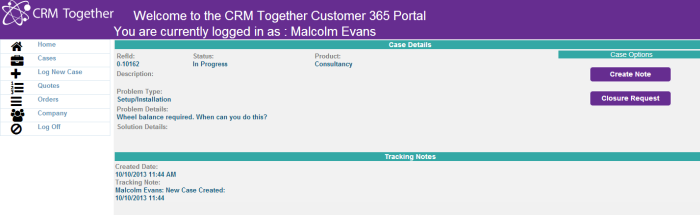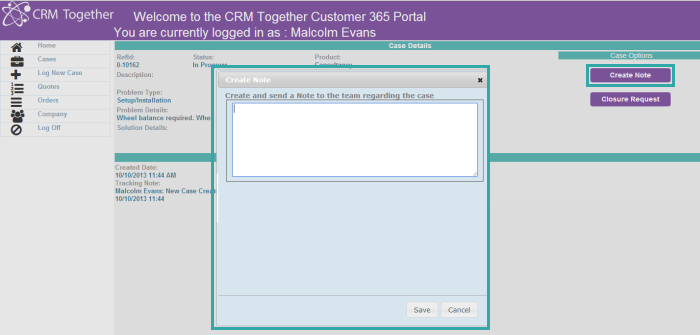Cases
This lists the cases/RMA's in the system
Click on a case link to open
View the case details
Portal users can create notes on the case (these are stored in case progress and as communications - the list below the case is from the caseprogress table)
*the case progress data displayed can be filtered based on the "ProgressFilter" setting in the web.config file.
Optionally you can allow users to upload files also
This is controlled by the "AllowCaseFileUpload" option in the web.config file
<add key="AllowCaseFileUpload" value="Y"/>
Case Authorisation
In some instances you may want to allow customers to log issues from multiple people but you may want to then authorise the fixing of issues or tasks. Within CRM the customer company's primary person is only allowed authorise a case.
web.config options are
Name of the field to be used for the authorisation case_authorised should ve a selection Y/N codes
<add key="CaseAuthorisedFieldName" value="case_authorised"/> <add key="CaseAuthorisedYes" value="Y"/> <add key="CaseAuthorisedNo" value="N"/>
You can now set the case list to have a default order by using the otion
<add key="caselist_defaultorderby" value="order by case_referenceid desc"/>
Option to hide the tracking notes area set to Y to hide- default is N
<add key="HideTrackingNotes" value="Y"/>
Option to filter the case file lists. There are 2 options in the system to do this
<add key="FileListFilterCases" value=""/>
Default is no extra filter -
Sample to only show files created by the portal user
<add key="FileListFilterCases" value="(libr_createdby is null or libr_createdby <1)"/>
With FileListSQL you can specify a full sql string
<add key="FileListSQLCases" value="select * from library where libr_private is null and libr_caseid=#libr_caseid# order by libr_filename asc"/>
- If FileListSQLCases is set then the FileListFilterCases setting is ignored