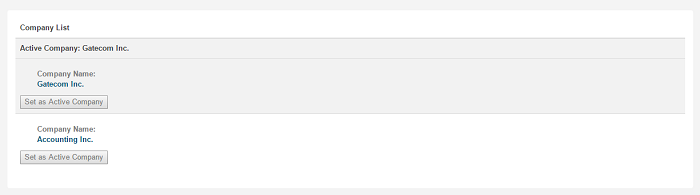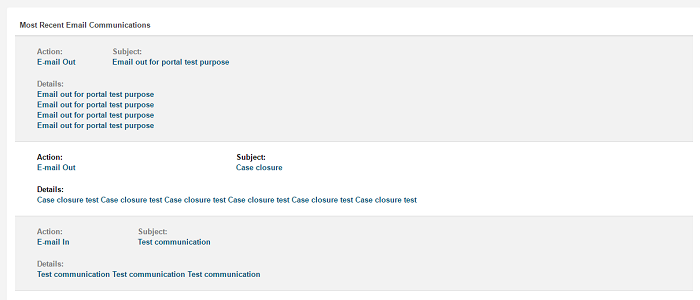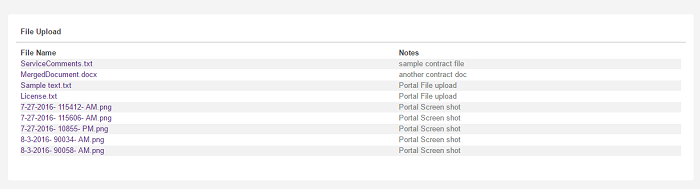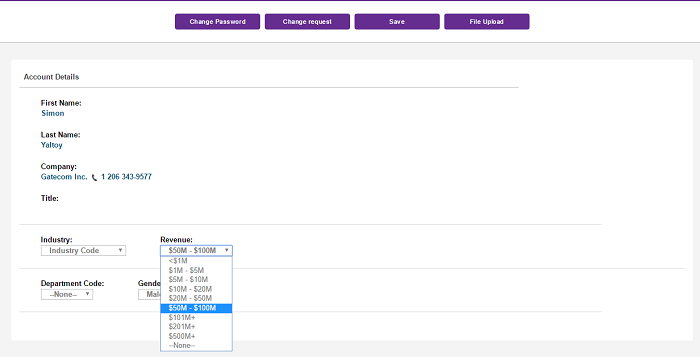Company: Difference between revisions
No edit summary |
No edit summary |
||
| (25 intermediate revisions by 2 users not shown) | |||
| Line 1: | Line 1: | ||
The company menu appears on the LHS of the page | The company menu appears on the LHS of the page | ||
[[File:Company1.png]] | |||
This links to the "accountdetails.aspx" page. | This links to the "accountdetails.aspx" page. | ||
| Line 8: | Line 10: | ||
2. Within the person entity create a screen called "PortalPersonList" (Associated view=vPersonPE) and add the fields as required. | 2. Within the person entity create a screen called "PortalPersonList" (Associated view=vPersonPE) and add the fields as required. | ||
3. Within the Communication entity create a screen called "PortalCommunicationList" (Associated view= | 3. Within the Communication entity create a screen called "PortalCommunicationList" (Associated view=) and add the fields as required. | ||
---- | |||
Buttons | Buttons | ||
b. | a. Change Password - Allows users to change their portal password | ||
b. Change Request - Allow users to send a message requesting that their details be changed (address/email for example) | |||
c. File Upload - Allows user to upload files | |||
[[File:Comp_buttons.png]] | |||
---- | |||
Screen settings | Screen settings | ||
| Line 26: | Line 35: | ||
<add key="PortalCommunicationList" value="PortalCommunicationList"/> | <add key="PortalCommunicationList" value="PortalCommunicationList"/> | ||
<add key="lblChangePassword" value="Change Password"/> | <add key="lblChangePassword" value="Change Password"/> | ||
<add key="lblChangeRequest" value=" | <add key="lblChangeRequest" value="Change Request"/> | ||
<add key="lblEnterDetails" value="Enter Details"/> | <add key="lblEnterDetails" value="Enter Details"/> | ||
The "CustomerSupportEmail" is the email address the change request email is sent to | |||
<add key="CustomerSupportEmail" value="support@server.com"/> | <add key="CustomerSupportEmail" value="support@server.com"/> | ||
---- | |||
Settings to control the display of page sections | |||
1. showCompanyList - this is the list of companies in CRM this user is in (based on their email address) | |||
<add key="showCompanyList" value="Y" /> | |||
[[File:Comp_list.png]] | |||
* This list will not be displayed if email associated only with one company | |||
* Requires a screen (NOT a list) called "PortalCompanyList" to be created under company - Fields on this should be comp_name, etc | |||
* new setting "limitAccessToPrimaryPerson" which controls whether only persons marked as primary can view/edit the companies | |||
---- | |||
2. showCompanyPersonList - list of people in the company | |||
<add key="showCompanyPersonList" value="Y" /> | |||
---- | |||
3. showCommunicationsList - last 5 communications with client (marked as emailin/out) | |||
<add key="showCommunicationsList" value="N" /> | |||
[[File:Comp_communication.png]] | |||
---- | |||
4. Changes from 05/08/2016 | |||
showCompanyFileList- list of files against the company | |||
<add key="showCompanyFileList" value="Y"/> | |||
replaced by | |||
AllowAccountFileDownload - this will allow user not only to see file list but also download these files | |||
<add key="AllowAccountFileDownload" value="Y"/> | |||
[[File:Comp_download.png]] | |||
---- | |||
File grid filter - The file list does not display private library records and this setting allows you to add in your own custom filter | |||
<add key="FileListFilter" value="Libr_FileName like '%.docx'"/> | |||
You could also filter on file size | |||
EG | |||
<add key="FileListFilter" value="Libr_FileSize>500"/> | |||
Or only show records uploaded by a portal user (person in CRM) | |||
EG | |||
<add key="FileListFilter" value="Libr_FileSize>500 and Libr_CreatedBy=-1"/> | |||
---- | |||
File upload | |||
To turn on/off file uploads at the company level update the setting | |||
<add key="AllowAccountFileUpload" value="N"/> | |||
to have a value "Y" | |||
---- | |||
New option - from mid Oct 14 | |||
Ability to edit company/person details from account details screen | |||
Global option to turn off ability to edit any screens on account page | |||
Set to Y to turn on - default is N | |||
<add key="EnableCompanyEditScreen" value="N"/> | |||
<add key="EnablePersonEditScreen" value="N"/> | |||
Settings for the names of the CRM screens to be used when the options above are enabled | |||
<add key="PortalCompanyEditBlockName" value="PortalCompanyEditBlock"/> | |||
<add key="PortalPersonEditBlockName" value="PortalPersonEditBlock"/> | |||
Button translation | |||
<add key="lblCompanyEdit" value="Edit" /> | |||
<add key="lblCompanySave" value="Save" /> | |||
[[File:Companyeditscreen1.png]] | |||
*option above shows the system with setting | |||
<add key="EnableCompanyEditScreen" value="Y"/> | |||
Latest revision as of 09:49, 19 May 2017
The company menu appears on the LHS of the page
This links to the "accountdetails.aspx" page.
1. Within the person entity create a screen called "PortalPersonDetails" (Associated View=vSummaryPerson) and add fields as required.
2. Within the person entity create a screen called "PortalPersonList" (Associated view=vPersonPE) and add the fields as required.
3. Within the Communication entity create a screen called "PortalCommunicationList" (Associated view=) and add the fields as required.
Buttons
a. Change Password - Allows users to change their portal password
b. Change Request - Allow users to send a message requesting that their details be changed (address/email for example)
c. File Upload - Allows user to upload files
Screen settings
<add key="PortalPersonDetails" value="PortalPersonDetails"/>
<add key="lblPeopleList" value="People List" />
<add key="PersonListQuery" value="select * from vpersonpe where pers_companyid=#comp_companyid# order by pers_lastname"/>
<add key="commQuery" value="select top 5 * from vcommunication where cmli_comm_personid=#pers_personid# and comm_action in ('EmailIn','EmailOut') order by comm_datetime desc"/>
<add key="lblCommunications" value="Most Recent Communications"/>
<add key="PortalCommunicationList" value="PortalCommunicationList"/>
<add key="lblChangePassword" value="Change Password"/>
<add key="lblChangeRequest" value="Change Request"/>
<add key="lblEnterDetails" value="Enter Details"/>
The "CustomerSupportEmail" is the email address the change request email is sent to
<add key="CustomerSupportEmail" value="support@server.com"/>
Settings to control the display of page sections
1. showCompanyList - this is the list of companies in CRM this user is in (based on their email address)
<add key="showCompanyList" value="Y" />
- This list will not be displayed if email associated only with one company
- Requires a screen (NOT a list) called "PortalCompanyList" to be created under company - Fields on this should be comp_name, etc
- new setting "limitAccessToPrimaryPerson" which controls whether only persons marked as primary can view/edit the companies
2. showCompanyPersonList - list of people in the company
<add key="showCompanyPersonList" value="Y" />
3. showCommunicationsList - last 5 communications with client (marked as emailin/out)
<add key="showCommunicationsList" value="N" />
4. Changes from 05/08/2016
showCompanyFileList- list of files against the company
<add key="showCompanyFileList" value="Y"/>
replaced by
AllowAccountFileDownload - this will allow user not only to see file list but also download these files
<add key="AllowAccountFileDownload" value="Y"/>
File grid filter - The file list does not display private library records and this setting allows you to add in your own custom filter
<add key="FileListFilter" value="Libr_FileName like '%.docx'"/>
You could also filter on file size
EG
<add key="FileListFilter" value="Libr_FileSize>500"/>
Or only show records uploaded by a portal user (person in CRM)
EG
<add key="FileListFilter" value="Libr_FileSize>500 and Libr_CreatedBy=-1"/>
File upload
To turn on/off file uploads at the company level update the setting
<add key="AllowAccountFileUpload" value="N"/>
to have a value "Y"
New option - from mid Oct 14
Ability to edit company/person details from account details screen
Global option to turn off ability to edit any screens on account page Set to Y to turn on - default is N
<add key="EnableCompanyEditScreen" value="N"/> <add key="EnablePersonEditScreen" value="N"/>
Settings for the names of the CRM screens to be used when the options above are enabled
<add key="PortalCompanyEditBlockName" value="PortalCompanyEditBlock"/> <add key="PortalPersonEditBlockName" value="PortalPersonEditBlock"/>
Button translation
<add key="lblCompanyEdit" value="Edit" /> <add key="lblCompanySave" value="Save" />
- option above shows the system with setting
<add key="EnableCompanyEditScreen" value="Y"/>