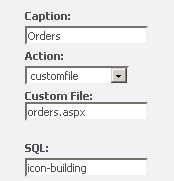Orders MAS: Difference between revisions
No edit summary |
No edit summary |
||
| (3 intermediate revisions by the same user not shown) | |||
| Line 1: | Line 1: | ||
Order | Order items can be viewed from the portal. | ||
[[File:orderlist.png]] | |||
When the Sales Order No is clicked the PDF Order opens | |||
Add a table connection to "so_salesorderhistoryheader" in CRM. | |||
Create a list called "PortalOrdersListMAS". Add fields as required to this list (Sales Order No must be on this list for the links to open the invoice to appear). Note that the fields added must also be edited so that they have a record in "custom_edits" otherwise the list may appear blank. | |||
To the user menu "PortalSupport" add in the item "Orders" and set the "Custom File" to be "orders.aspx" | |||
[[File:menuorders.png]] | |||
---- | ---- | ||
| Line 46: | Line 57: | ||
You can request a sample report from us also. | You can request a sample report from us also. | ||
To get the MAS invoice itself the following settings in the web.config must be set to allow access to the PDF folder | |||
<add key="SysDomain" value=""/> | |||
<add key="SysUser" value=""/> | |||
<add key="SysUserPassword" value=""/> | |||
Latest revision as of 14:05, 16 September 2013
Order items can be viewed from the portal.
When the Sales Order No is clicked the PDF Order opens
Add a table connection to "so_salesorderhistoryheader" in CRM.
Create a list called "PortalOrdersListMAS". Add fields as required to this list (Sales Order No must be on this list for the links to open the invoice to appear). Note that the fields added must also be edited so that they have a record in "custom_edits" otherwise the list may appear blank.
To the user menu "PortalSupport" add in the item "Orders" and set the "Custom File" to be "orders.aspx"
View required for this screen
create view [dbo].[v_so_salesorderhistoryheader] as select a.*, CONVERT(varchar, a.OrderDate,101) as ct_orderdate , CONVERT(varchar, a.DateCreated,101) as fmt_datecreated , CONVERT(varchar, a.DateUpdated,101) as fmt_dateupdated , CONVERT(varchar, a.AuthorizationDate,101) as fmt_authorizationdate from so_salesorderhistoryheader a
Order Summary
- Printing
There are 3 print options. 1. Print the on screen page
2. Print using Crystal Reports
3. Print the MAS pdf invoice (this is the default)
To turn on print using Crystal Reports you must configure the following settings
<add key="MASUseCrystal" value="True"/> <add key="MASInvoiceReportPath" value="C:\Program Files (x86)\Sage\CRM\CRM\WWWRoot\Reports\Sales\MASInvoice.rpt"/> <add key="PDFPath" value="C:\temp"/> <add key="MASserver1" value="localhost\CRMSQLEXPRESS"/> <add key="MASdbname1" value="MAS_MMM"/> <add key="MASdbuser1" value="sa"/> <add key="MASpwd1" value="password"/>
- MASUseCrystal - This turns on the Crystal option
- MASInvoiceReportPath - This is the path to the report on the server
- PDFPath - This is the folder that will hold the PDF file when created and before is is downloaded (it is deleted once downloaded)
- MASserver1- The name of the server
- MASdbname1- The database name
- MASdbuser1- The db user name
- MASpwd1- The db user password
The Crystal report should have a parameter called "salesorderno" that is a string type and static.
You can request a sample report from us also.
To get the MAS invoice itself the following settings in the web.config must be set to allow access to the PDF folder
<add key="SysDomain" value=""/> <add key="SysUser" value=""/> <add key="SysUserPassword" value=""/>