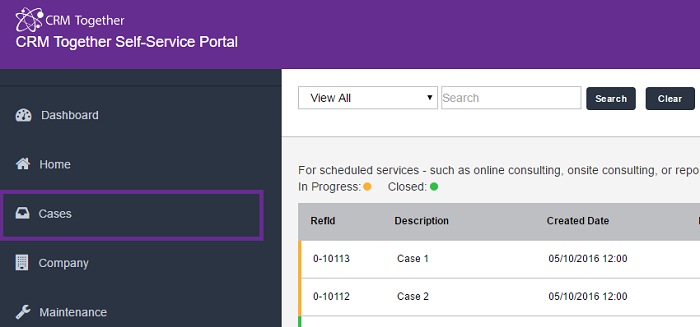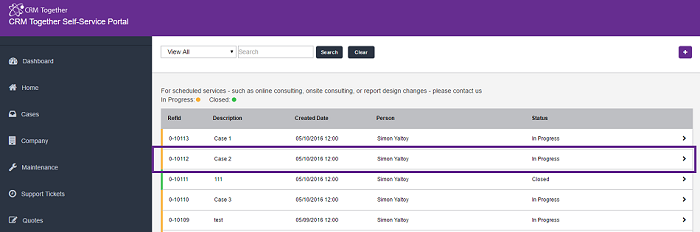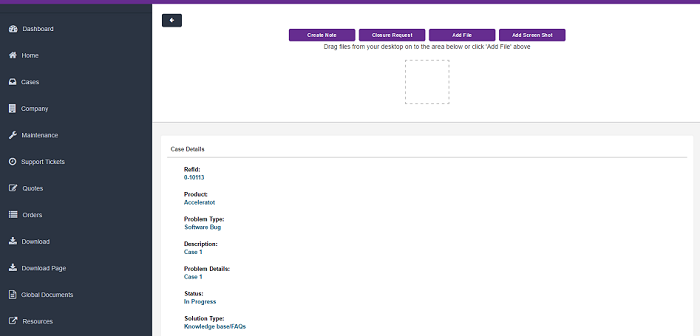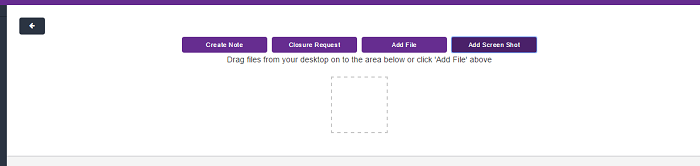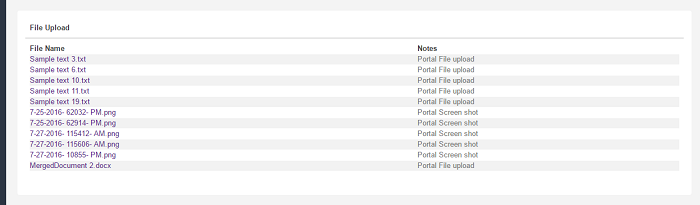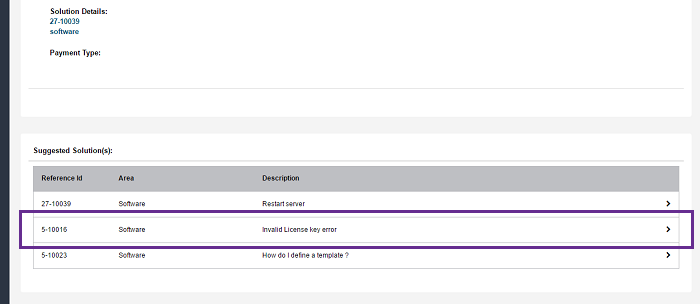Case Details: Difference between revisions
(Created page with "File:case1_list.png Click on a case field to open File:case1_click.png View the case details File:case1_detail.png ---- Portal users can create notes, reque...") |
No edit summary |
||
| (8 intermediate revisions by 2 users not shown) | |||
| Line 1: | Line 1: | ||
Open cases | |||
[[File:case1_list.png]] | [[File:case1_list.png]] | ||
| Line 11: | Line 13: | ||
---- | ---- | ||
Portal users can | Portal users can add Messages and Recordings and add files. | ||
[[File:casedetail1_buttons.png]] | [[File:casedetail1_buttons.png]] | ||
---- | |||
The tracking notes list screen is called "PortalTracking". Create this as a SCREEN against the caseprogress entity. | |||
---- | |||
The communications list screen is called "PortalCommunicationList". Create this as a SCREEN against the communication entity. | |||
---- | ---- | ||
| Line 54: | Line 66: | ||
<add key="AllowedUploadTypes" value="doc,zip,docx,rtf,txt,jpg,jpeg,png"/> | <add key="AllowedUploadTypes" value="doc,zip,docx,rtf,txt,jpg,jpeg,png"/> | ||
---- | ---- | ||
| Line 85: | Line 87: | ||
[[File:Cases_Comm.png|700px]] | [[File:Cases_Comm.png|700px]] | ||
To filter communications for your preferences update | |||
<add key="commQueryCase" value="select top 5 * from vcommunication where comm_caseid=#case_caseid# and comm_action in ('EmailIn','EmailOut') order by comm_datetime desc"/> | |||
---- | |||
When displaying a list of files related to the case the following SQL can be added to a setting to filter | |||
EG | |||
<add key="FileListFilterCases" value="libr_filesize>80"/> | |||
---- | ---- | ||
Default settings for files uploaded to CRM | |||
<add key="case_libr_type" value="EmailAttachment"/> | |||
<add key="case_libr_category" value="Support"/> | |||
<add key="case_libr_status" value="Final"/> | |||
These set the libr_type, libr_category and libr_status fields values. | |||
---- | |||
To implement the HTML acceptance in "case_problemnote" you must create a new field and set its name to be the | |||
"CaseHTMLField" value | |||
Example config | |||
<add key="CaseHTMLField" value="case_ct_problemnote_html" /> | |||
<add key="CaseNonHTMLField" value="case_problemnote" /> | |||
Latest revision as of 14:55, 27 March 2024
Open cases
Click on a case field to open
View the case details
Portal users can add Messages and Recordings and add files.
The tracking notes list screen is called "PortalTracking". Create this as a SCREEN against the caseprogress entity.
The communications list screen is called "PortalCommunicationList". Create this as a SCREEN against the communication entity.
Set "DisableCaseNotes" to "N" in the web.config file for option to add case notes.
<add key="DisableCaseNotes" value="N"/>
Set "HideTrackingNotes" to "N" in the web.config file to see case progress and notes.
<add key="HideTrackingNotes" value="N"/>
(Notes stored in case progress and as communications - the list below is from the caseprogress table)
*the case progress data displayed can be filtered based on the "ProgressFilter" setting in the web.config file. <add key="ProgressFilter" value="and case_progressnote is not null"/>
Set "ShowRequestClosure" to "Y" in the web.config file for option to request case closure.
<add key="ShowRequestClosure" value="Y"/>
Set "AllowCaseFileUpload" to "Y" in the web.config file to allow option for file upload and drag and drop option.
<add key="AllowCaseFileUpload" value="Y"/>
By setting this value to "Y" Files upload are also displayed under case details.
Set the max file size. In bytes(1048576 = 1MB) , 5MB default, 0 for no limit
<add key="MaxFileSize" value="5242880"/>
Filter for file types (comma seperated values)
<add key="AllowedUploadTypes" value="doc,zip,docx,rtf,txt,jpg,jpeg,png"/>
Set "showSolutionsInCaseDetails" to "Y" in the web.config file to display suggested solutions that are linked to particular case.
<add key="showSolutionsInCaseDetails" value="Y"/>
To change how many solutions are displayed change value in "smallGridLenght" in web.config file.
<add key="smallGridLength" value="5"/>
To see solution press on solution field you want to see.
To see most recent communication list set "DisableCommunicationList" to "N"
<add key="DisableCommunicationList" value="N"/>
To filter communications for your preferences update
<add key="commQueryCase" value="select top 5 * from vcommunication where comm_caseid=#case_caseid# and comm_action in ('EmailIn','EmailOut') order by comm_datetime desc"/>
When displaying a list of files related to the case the following SQL can be added to a setting to filter
EG
<add key="FileListFilterCases" value="libr_filesize>80"/>
Default settings for files uploaded to CRM
<add key="case_libr_type" value="EmailAttachment"/> <add key="case_libr_category" value="Support"/> <add key="case_libr_status" value="Final"/>
These set the libr_type, libr_category and libr_status fields values.
To implement the HTML acceptance in "case_problemnote" you must create a new field and set its name to be the "CaseHTMLField" value
Example config
<add key="CaseHTMLField" value="case_ct_problemnote_html" /> <add key="CaseNonHTMLField" value="case_problemnote" />