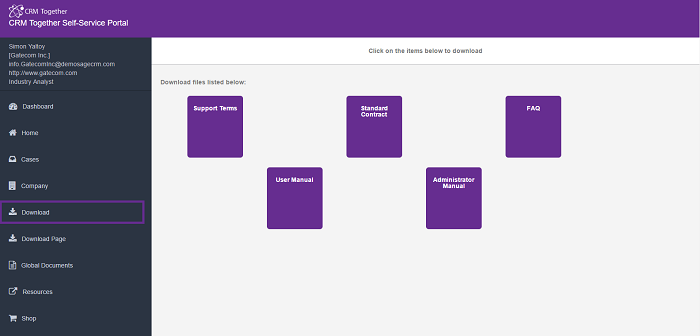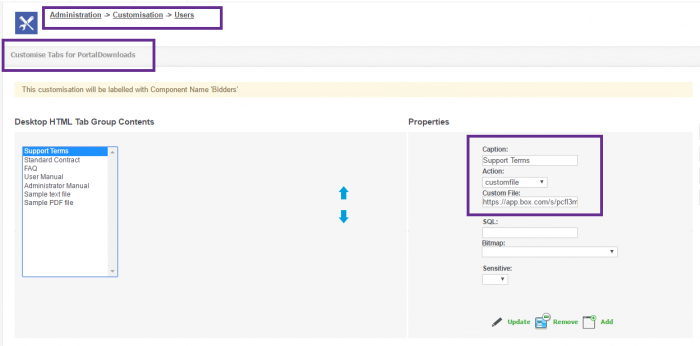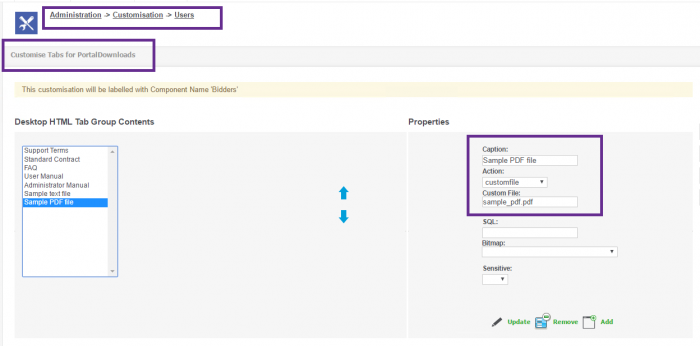Downloads: Difference between revisions
From Customer365 for SageCRM
No edit summary |
No edit summary |
||
| (4 intermediate revisions by the same user not shown) | |||
| Line 1: | Line 1: | ||
In this page user can access/download Portal files. | In this page user can access/download Portal files. | ||
[[File: | [[File:Downloads.png]] | ||
Configuration settings for download page: | |||
<add key="lblDownloadTitle" value="Downloads"/> | |||
<add key="lblDownloadInfo" value="Click on the items below to download"/> | |||
<add key="lblFileName" value="File Name"/> | |||
<add key="lblDownloadPageMsg" value="Portal files listed below:"/> | |||
<add key="DownloadPath" value="C:\Program Files (x86)\Sage\CRM\CRM73\Library\CustomPages\Portal\"/> | |||
---- | |||
To add a link: | |||
1. add this link in CRM (Customisatioin -> Users -> Tabs -> choose tab (e.g PortalDownloads)) | |||
2. in "Custom file" field add a full link address. | |||
[[File:AddLink.png|700px]] | |||
To add a file: | |||
1. add this file to folder (e.g path for "DownloadPage" is "C:\Program Files (x86)\Sage\CRM\CRM73\Library\CustomPages\Portal\") | |||
2. add this file in CRM (Customisatioin -> Users -> Tabs -> choose tab (e.g PortalDownloads)). | |||
[[File:Addfile.png|700px]] | |||
---- | |||
Message is no files to download | |||
<add key="lblEmptyData" value="No Data To Display"/> | |||
Latest revision as of 17:20, 22 August 2016
In this page user can access/download Portal files.
Configuration settings for download page:
<add key="lblDownloadTitle" value="Downloads"/> <add key="lblDownloadInfo" value="Click on the items below to download"/> <add key="lblFileName" value="File Name"/> <add key="lblDownloadPageMsg" value="Portal files listed below:"/> <add key="DownloadPath" value="C:\Program Files (x86)\Sage\CRM\CRM73\Library\CustomPages\Portal\"/>
To add a link:
1. add this link in CRM (Customisatioin -> Users -> Tabs -> choose tab (e.g PortalDownloads))
2. in "Custom file" field add a full link address.
To add a file:
1. add this file to folder (e.g path for "DownloadPage" is "C:\Program Files (x86)\Sage\CRM\CRM73\Library\CustomPages\Portal\")
2. add this file in CRM (Customisatioin -> Users -> Tabs -> choose tab (e.g PortalDownloads)).
Message is no files to download
<add key="lblEmptyData" value="No Data To Display"/>